Once a group has been created, the maintainer can add further details and group behaviour via the Settings tab.
See the Group Creation Help for details on creating groups.
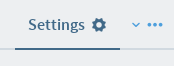
General Settings
The General tab contains fields that manage appearance your group which already covered in the Group Creation Help.
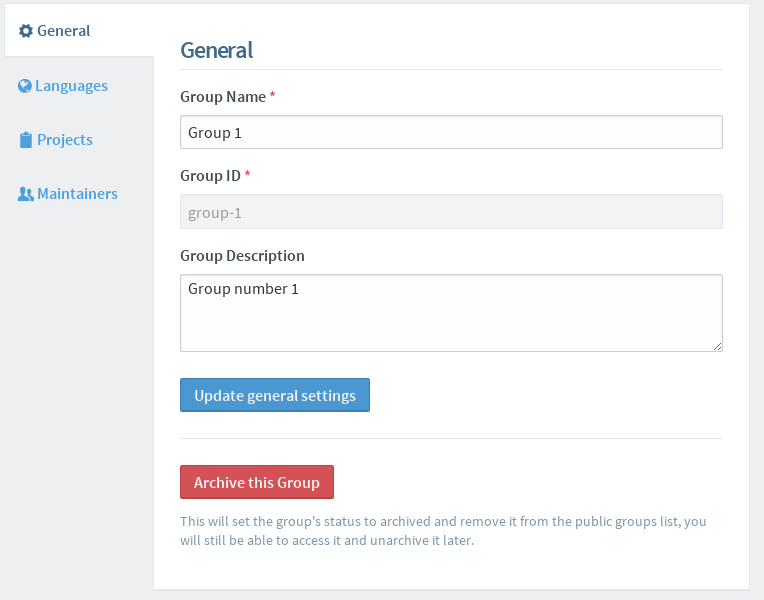
Make this group read only
This button is used to set a group to read-only, which prevents the group being visible to users. This can be toggled using the same button, as desired.
Languages Settings
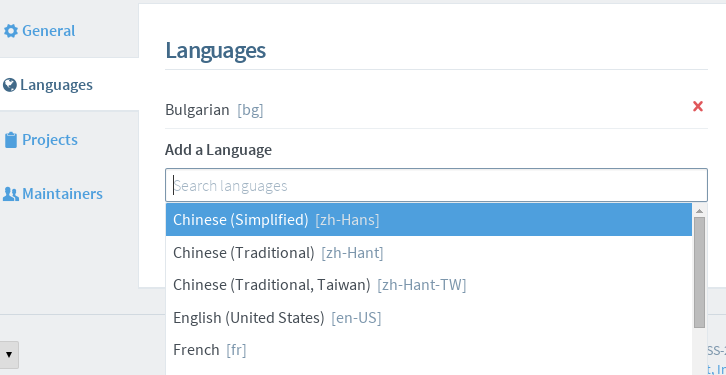
Add a Language
To search for available languages, enter text into the field under "Add a language". Available languages matching the entered text will display in a dropdown. To add a language to your project, select the desired language from the dropdown.
Remove a Language
To remove a language from the list of available locales, first move the cursor over the language, then click the "X" that appears.
Projects Settings
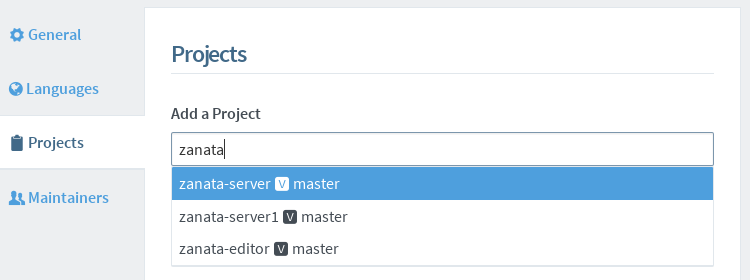
Add a project version
To search for available project version, enter text into the field under "Add a Project". Matching project versions will be displayed in a dropdown. To add a version to your group, select the desired project version from the dropdown.
Remove a project version
To remove a project version from the list, first move the cursor over the project version, then click the "X" that appears.
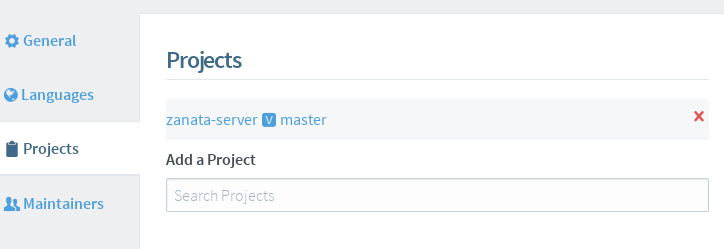
Maintainers Settings
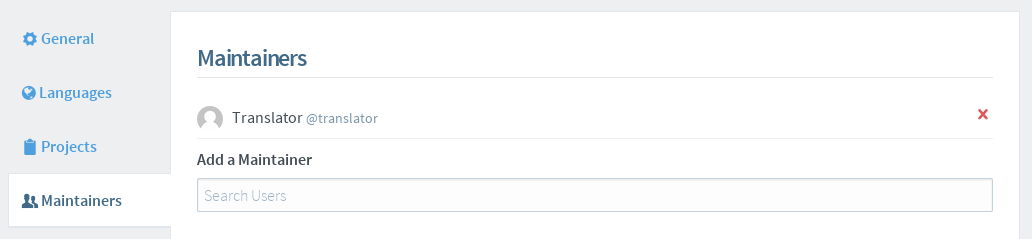
Add a Maintainer
To search for users, enter at least three characters of a username into the field under "Add a Maintainer". Available users matching the entered text will display in a dropdown. To add a user as a maintainer for the project, select their username from the dropdown.
Remove a Maintainer
To remove a maintainer from the maintainers list, first move the cursor over the maintainer, then click the "X" that appears.