Upload documents
Anyone with an account on Zanata can create a translation project for their documents.
You will need to Create a project and Create a version to upload strings.
From website
- Go to project version page
Uploading new source documents
- Go to
Documentstab, click on down arrow on top of Document panel.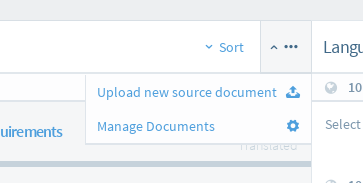
- Select
Upload new source document. - Browse or Drag your documents into the dialog and click
Upload Documents. - You can access the same dialog in by go to
Settingstab ->Documentssection. Click+sign on top left panel.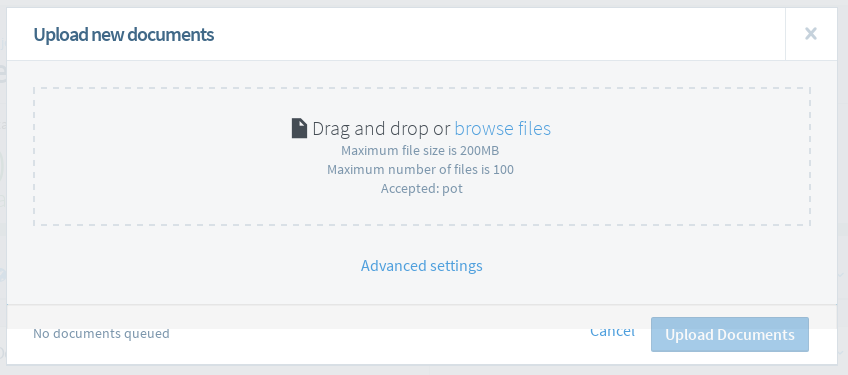
Updating existing source documents
- Go to
Documentstab, click on down arrow on left side of document and selectUpdate this document. - Select your file and choose the source language for this file.
- Click
Uploadto proceed.
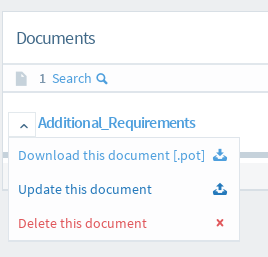
Alternatively
- Go to
Settingstab ->Documentssection. Click+sign on top left panel. - Click on
Update this documenticon on right side of a document. - Select your file and choose the source language for this file.
- Click
Uploadto proceed.
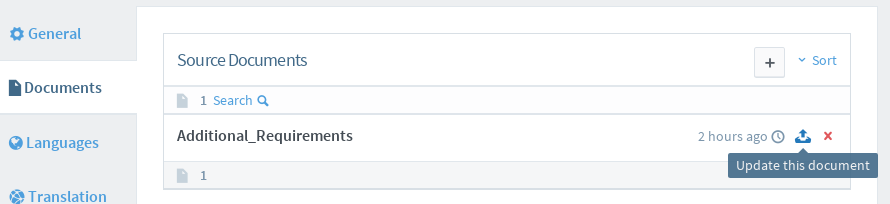
Uploading translation documents
- Click on
Languagestab in version page, select the language of translation document you wish to upload. - On right panel, click on the down arrow(Translation option) on left side of document and select
Upload translation.
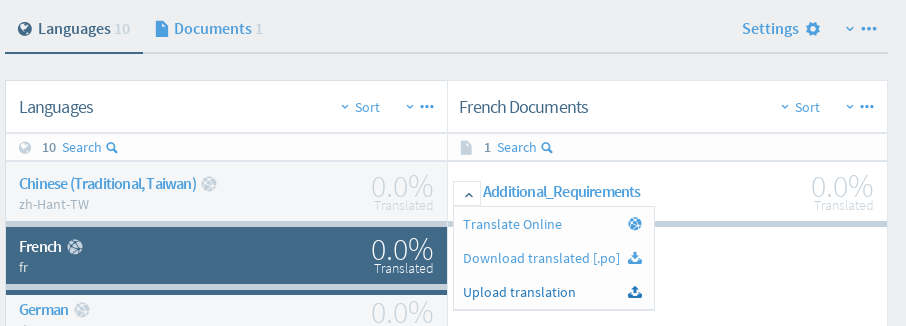
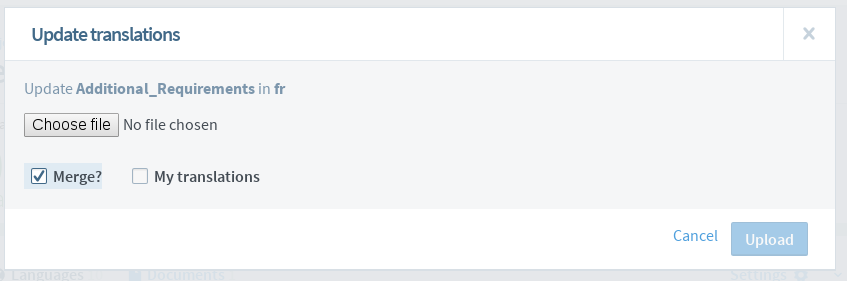
- On the dialog, select your translation file.
Mergeoption - If unchecked, uploaded translations overrides current translation, otherwise, it will merge with current translation in system.My translationsoption - Indicates if all uploaded translations were translated by you.
Translation document formats
Translation files, typically of the Gettext .po format, can be uploaded for a document in the selected language. There is a limited set of document formats that support upload of a translated raw document. These are: * DTD (.dtd) * Qt Linguist (.ts) * Subtitle (.srt, .sbt, .sub, .vtt)
Other document formats uploaded as translation sources will have no, or potentially undesirable, results.
From client
See Zanata-Client push command for more information.